HOW DO I LOCK MY INTERNET DEVICE TO ONE LTE CHANNEL?
Band Locking Guide for GTEN Model 3,4, R2 and SE
To get started, make sure your Internet Device is connected, powered up and is displaying a green WI-FI signal in the front panel of the device and / or the green Ethernet light
Follow the steps listed below to change your LTE Channel:
Step 1. Make sure your device is connected to the GTEN Internet device.
Step 2. Open an up an Internet browser such as Google Chrome.
Step 3. Type in the following information in the URL section of the web browser, 192.168.1.1 and then hit enter.
Step 4. Enter the password to access the modem, The default password is the word “admin”. (See Example):
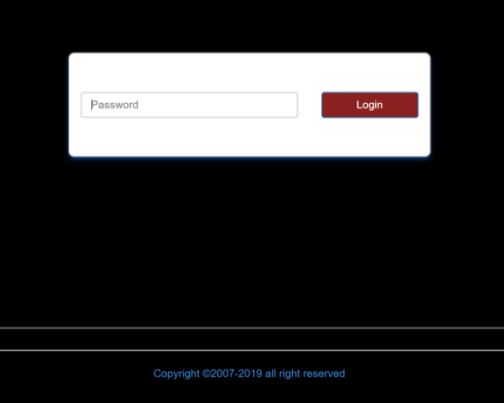
Step 5. You will now be at the GTEN Internet device home page, now look for a section that says CONNECTION STATUS, in the box you will be able shut off any active 5G/LTE connections, this is required so you can make changes to the device. (See Example):
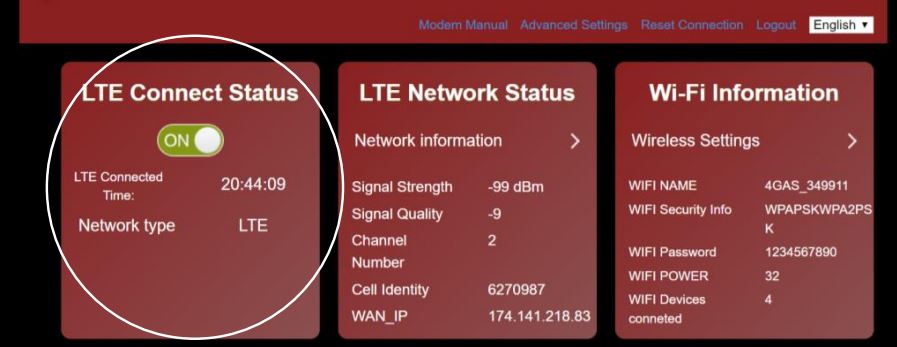
Step 6. Now continue on the device home page and look for a section that says NETWORK INFORMATION, in that section you will be able to find the link to update your settings, click on the NETWORK settings link to continue. (See Example):

Step 7. After you click on the NETWORK settings link above, you will now have access to the connection settings menu. Make sure you are in the NETWORK INFORMATION menu by clicking on the NETWORK INFORMATION button. (See Example):
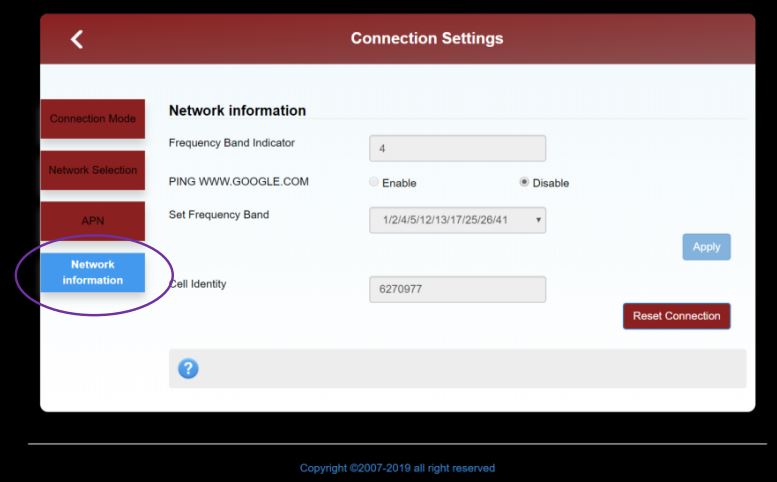 Step 8. Now you are at set frequency band menu. Now select the channel you desire for your Internet device. After you set the desired channel make sure to hit apply. You will get a success message, then hit apply for a second time, wait for the success message and then power cycle (restart) the Internet device.
Step 8. Now you are at set frequency band menu. Now select the channel you desire for your Internet device. After you set the desired channel make sure to hit apply. You will get a success message, then hit apply for a second time, wait for the success message and then power cycle (restart) the Internet device.
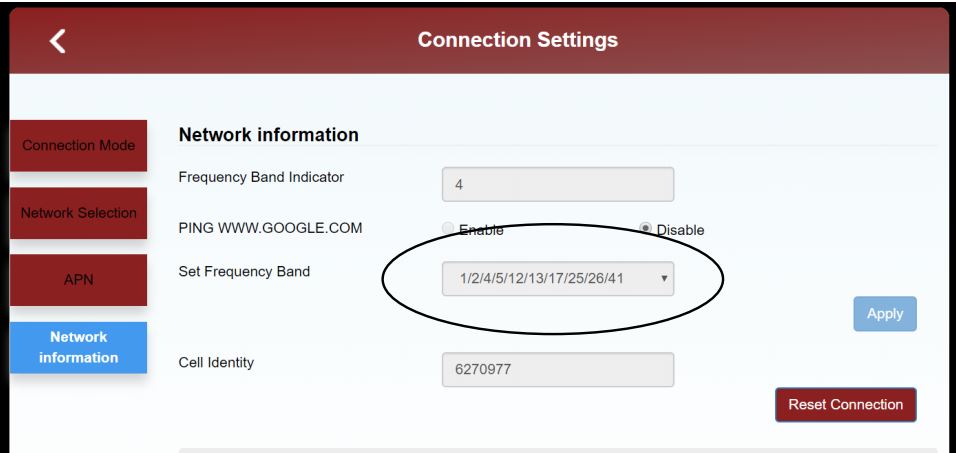
Final Step. Once you have rebooted your Internet device, you should see a 4G icon on the front display of your modem. This means your device is connected to the LTE tower. You can proceed to check your signal strength and LTE Band Channel information to ensure that your are now locked to the desired channel. For assistance with checking your signal strength click here.
Repeat above steps again to try different channels. Select one channel at a time until you find the best one for your location.
Network Selection Note: Not all areas in the United States have LTE service or 3G/4G service available from a local cell tower. Our modem has the capacity to switch between them in order to find the best signal and speeds in your area. Selecting a network goes hand in hand with band locking when troubleshooting. Make sure to toggle the LTE Connection Status to OFF each time as this is required so you can make changes to the device. Click on the drop-down menu and choose the selection that is not currently chosen (if currently on LTE Only, select 3G/4G only or vice versa). Once you have changed the network, proceed with the band locking. Start off with opening to all bands/channels and trying it on this new network. If this does not improve signal/speeds start locking to different channels based on carrier.
LTE CHANNELS AND FREQUENCIES EXPLAINED.
| CH. 2 | LTE Channel 2 operates on the 1900 MHz frequency and is primarily used by all carriers, this channel offers speeds around 10Mbs Download depending on the quality of your signal. Customers wishing to use this channel generally need to be within a mile of the tower or up to 2 miles with a good outdoor antenna setup. This channel is considered to be the secondary channel for LTE Internet traffic in the United States. |
| CH. 4 | LTE Channel 4 operates on the 1700 and 2100 MHz frequency and is used by all carriers, this channel offers speeds around 10-40Mbs Download depending on the quality of your signal. Customers wishing to use this channel generally need to be within two miles of the tower or up to 3 miles with a good outdoor antenna setup. This channel is considered to be the primary channel for LTE Internet traffic in the United States and also the fastest for speed. |
| CH. 5 | LTE Channel 5 operates on the 850 MHz frequency and is used by AT&T , this channel offers speeds around 5-25Mbs Download depending on the quality of your signal. Customers wishing to use this channel generally need to be within 5 miles of the tower with a good outdoor antenna setup. This channel has recently seen a larger build out by AT&T in recent months. |
| CH. 12 | LTE Channel 12 operates on the 700 MHz frequency and is only used by T-mobile, this channel offers speeds around 5-15Mbs Download depending on the quality of your signal. Customers wishing to use this channel generally need to be within 4 miles of the tower or up to 6 miles with a good outdoor antenna setup. This channel has recently seen a larger build out by T-Mobile in recent months. |
| CH. 13 | LTE Channel 13 operates on the 700 MHz frequency and is only used by Verizon, this channel offers speeds around 10-25Mbs Download depending on the quality of your signal. Customers wishing to use this channel generally need to be within three miles of the tower or up to 6 miles with a good outdoor antenna setup. |
| CH. 14 | LTE Channel 14 operates on the 700 MHz frequency and is only used by AT&T, this channel offers speeds around 10-25Mbs Download depending on the quality of your signal. Customers wishing to use this channel generally need to be within three miles of the tower or up to 6 miles with a good outdoor antenna setup. |
| CH. 17 | LTE Channel 17 operates on the 700 MHz frequency and is only used by AT&T, this channel offers speeds around 5-15Mbs Download depending on the quality of your signal. Customers wishing to use this channel generally need to be within three miles of the tower or up to 6 miles with a good outdoor antenna setup. |
| CH. 25 | LTE Channel 25 operates on the 1900 MHz frequency and is primarily used by T-Mobile, this channel offers speeds around 10Mbs Download depending on the quality of your signal. Customers wishing to use this channel generally need to be within a mile of the tower or up to 2 miles with a good outdoor antenna setup. This channel is considered to be the secondary channel for LTE Internet traffic in the United States. |
| CH. 26 | LTE Channel 5 operates on the 850 MHz frequency and is used by T-Mobile, this channel offers speeds around 5-35Mbs Download depending on the quality of your signal. Customers wishing to use this channel generally need to be within 5 miles of the tower with a good outdoor antenna setup. |
| CH. 30 | LTE Channel 30 operates on the 2300 MHz frequency and is used by AT&T, this channel offers speeds around 10-40Mbs Download depending on the quality of your signal. Customers wishing to use this channel generally need to be within 1.5 miles of the tower or up to 3 miles with a good outdoor antenna setup. This channel is considered to be the secondary channel for LTE Internet traffic in the United States. |
| CH. 41 | LTE Channel 41 operates on the 2500 MHz frequency and is used by T-Mobile, this channel offers speeds around 10-80Mbs Download depending on the quality of your signal. Customers wishing to use this channel generally need to be within 1.5 miles of the tower or up to 3 miles with a good outdoor antenna setup. |
| CH. 66 | LTE Channel 66 operates on the 1700 and 2100 MHz frequency and is used by all carriers, this channel offers speeds around 10-80Mbs Download depending on the quality of your signal. Customers wishing to use this channel generally need to be within two miles of the tower or up to 3 miles with a good outdoor antenna setup. This channel is considered to be the new standard primary channel for LTE Internet traffic in the United States and also the fastest for speed. |