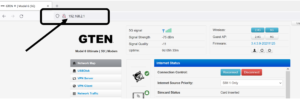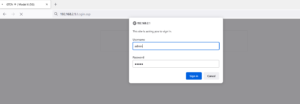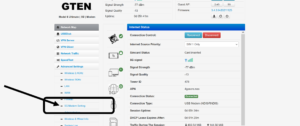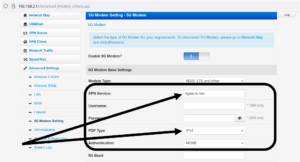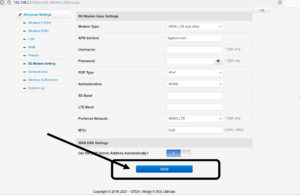HOW DO I SET MY APN ON THE INTERNET DEVICE?
USING THIS GUIDE DOES NOT REQUIRE YOU TO HAVE AN ACTIVE INTERNET CONNECTION, THIS PROGRAMMING GUIDE IS BASED ON THE MODEM’s INTERNAL WEB BROWSER PAGE.
This guide is only for GTEN® Model 5+ series devices.
Devices include: Model 5 LITE, 5 MAX, 5 MAX R2, 5 PRO GLOBAL, 6 ULTIMATE, 7 ULTRA, ADVANCED MODEM
Verify the model of your device by looking on the bottom sticker. (see example)

To get started, make sure your GTEN® modem is powered up and displaying a green/blue Wi-Fi light in the front panel of the device. This light should be blinking once you have established a wireless connection.
Follow the steps listed below to set your APN:
Step 1. Make sure your computer/device is connected to the GTEN® Internet device.
Step 2. Open an up an Internet browser on your computer such as Google Chrome.
Step 3. Type in the following information in the URL section of the web browser, 192.168.2.1 and then hit enter. (See Example – Click on picture to make larger if necessary.):
Step 4. Enter the password to access the modem, The default user name & password is the word “GTEN” or in some models it may be “admin”. (See Example – Click on picture to make larger if necessary.):
Step 5. You will now be at the GTEN® modem web home page, now look for a section that says 4G/5G Modem Settings (See Example – Click on picture to make larger if necessary.):
Step 6. Now click on 4G/5G Modem Settings and you will be brought to the page to update your APN information. (See Example – Click on picture to make larger if necessary.):
CARRIER APN LIST REQUIRED INFORMATION LISTED BELOW. UPDATED LIST 01/28/2022
DO NOT GUESS YOUR APN INFORMATION, Failure to apply the correct APN will cause your device not to work. Step 7. Now click on the APPLY button on the bottom right hand of the current page: (See Example – Click on picture to make larger if necessary.):
YOU WILL SEE A 100% Completed MESSAGE ON YOUR SCREEN and your APN setup has been completed.
You may now power cycle (reboot) your device or click on the reset connection link towards the top of the webpage. Once the unit comes back on and test your internet and you will be all set.
Remember: DO NOT CLICK ON THE MODEM’s PHYSICAL RESET BUTTON AS THIS WILL WIPE OUT ALL OF YOUR WORK YOU JUST DID.